You can configure your iPpad or iPhone to use a proxy server and the process is the same for both of them. This guide will show you step by step how to configure your network settings for proxies.
Get the proxy IP and port
To get your proxy address log in to your account and select the category of the proxy server you want to use.

Tap on My Dedicated Proxies.

Choose the proxy you want to use and get the IP and port.

Set the authentication method
The authentication to the proxy server will be made through the username and password that you can find in your account.
From the purchased proxies window, tap on the hamburger button in the top right corner.

In the Proxy Credentials tab you will find the username and password that you'll use for authentication.

Configure your network settings on iPhone/iPad
First, access the device's Settings.
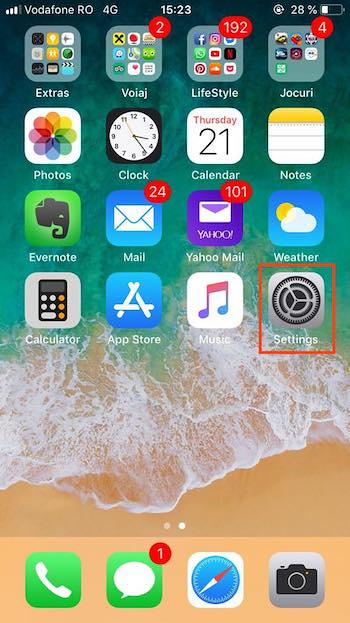
From the General Settings window, tap on the Wi-Fi settings category.
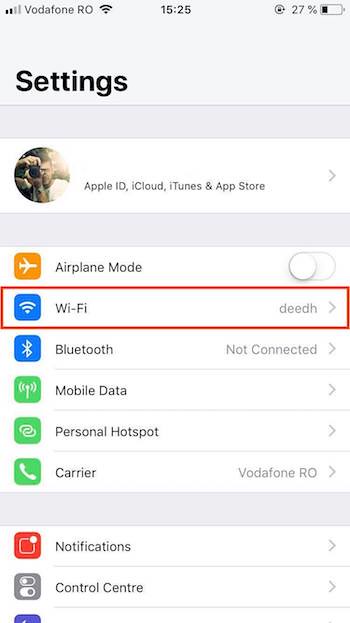
Tap on the Wi-Fi network you are connected to.
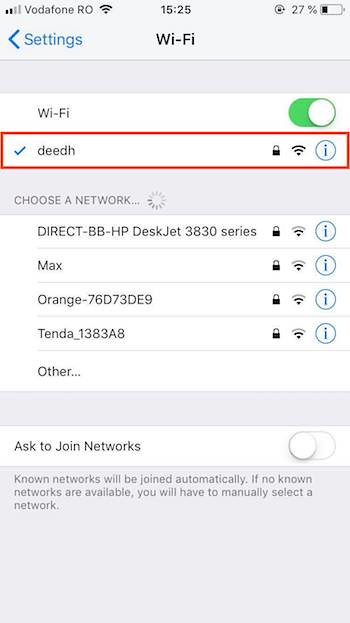
It'll display more settings for that specific network. At the bottom of the screen you can see the HTTP Proxy section. Tap on Configure Proxy.
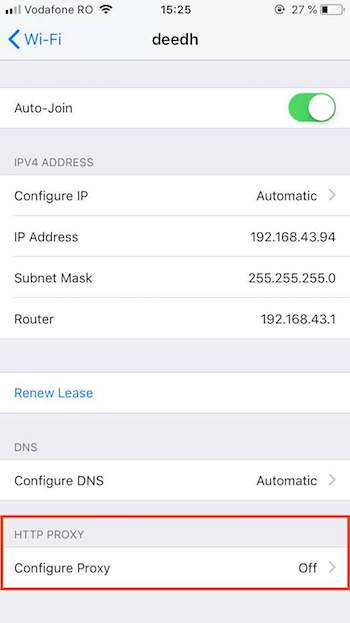
Tap on Manual to activate the manual proxy configuration.
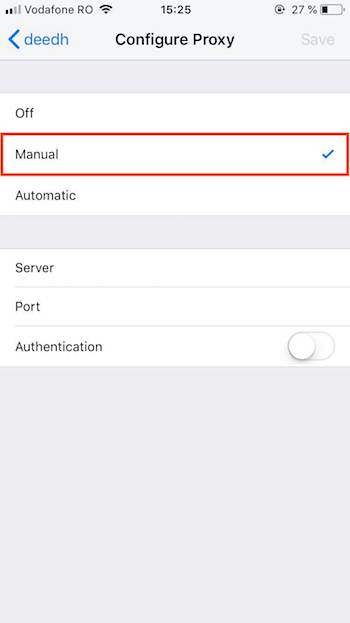
Fill your proxy IP and port in the dedicated fields.
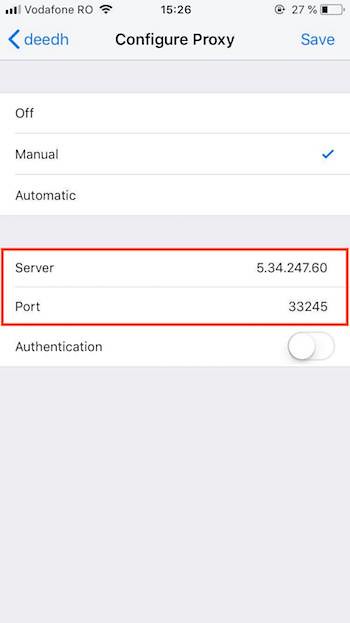
Switch ON the Authentication button and enter your authentication credentials (the Proxy Credentials from your account).
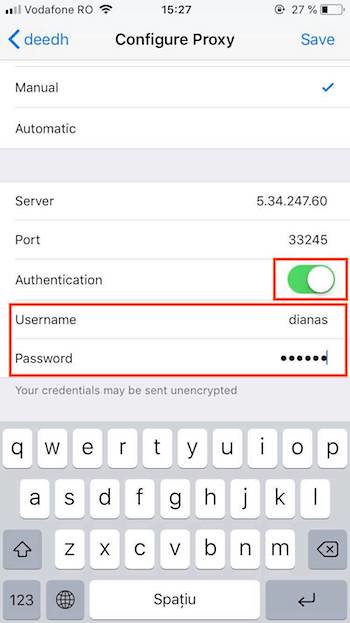
Your device is ready to use the proxy server. When you'll first access a web page you'll be asked to provide the authentication credentials.
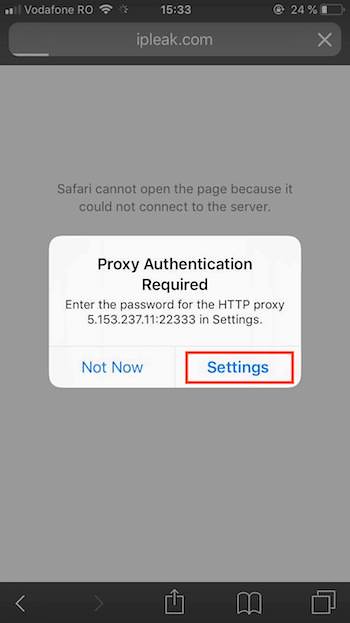

Mind that this settings only take place for the specific network connection. If you want to connect your proxy server to more networks you have to follow the same process for each of them.

